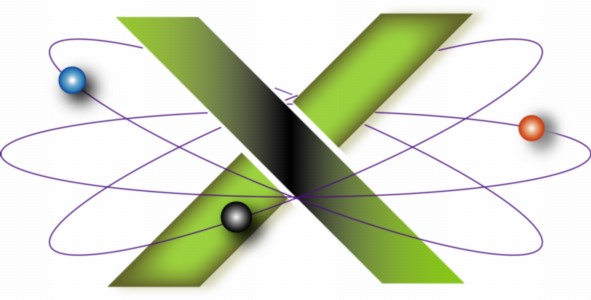 |
||||||
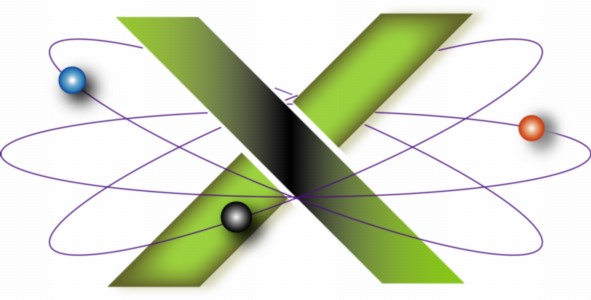 |
||||||
|
||||||||||||||||||||||
Black rectangle appears after Mac OS X 10.4.8 UpdateThis FAQ addresses an issue where a black rectangle appears and follows the mouse pointer after installing the Mac® OS X 10.4.8 Update. ProblemAfter installing the Mac OS X 10.4.8 Update, a black rectangle appears on the desktop and follows the mouse pointer, as seen in the following screen shot:
The black rectangle is the preview rectangle for the Zoom feature of Universal Access preferences. CauseA bug in the Mac OS X 10.4.8 Update causes the preview rectangle to be visible, whether or not Zoom has been enabled in Universal Access preferences, if the following Zoom options are set:
In prior versions of Mac OS X 10.4 Tiger®, Zoom must be On, in addition to the Zoom Options settings noted above, for the preview rectangle to be visible. SolutionPerform the following steps in the order specified:
A bug report has been filed with Apple on this issue. This FAQ will be updated as more information becomes available. |
||||||||||||||||||||||
|
||||||||||||||||||||||