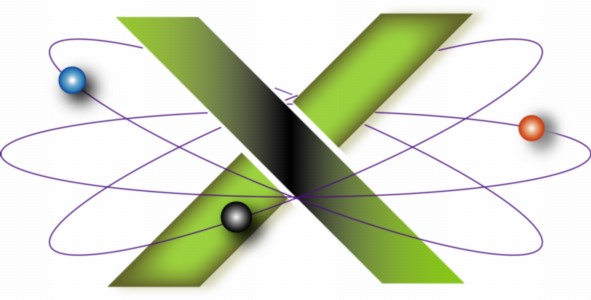 |
||||||
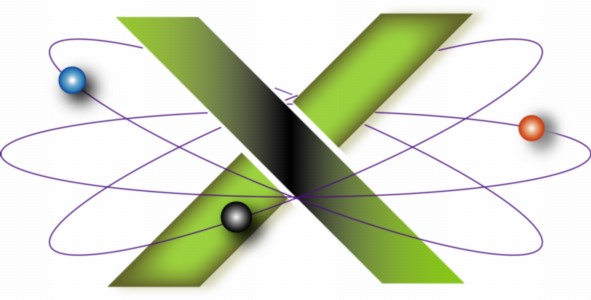 |
||||||
Backup and RecoveryOur recommended, comprehensive Backup and Recovery solution consists of:
Backing up: Source and DestinationIn creating backups, most backup and recovery applications use the terms source and destination to specify the data to be backed up and where the backup is saved, respectively. For example, if you back up the Macintosh HD volume in your Mac to a partition on a FireWire drive, Macintosh HD is the source and the partition on the FireWire drive is the destination. In recovery, these terms are reversed: the source is the backup itself and the destination is where the saved data will be restored. For example, if Macintosh HD will be restored from a backup saved on a partition on a FireWire drive, the backup is the source and Macintosh HD is the destination. Backup types: Copies and SnapshotsSuperDuper creates Copies. A Copy is an exact duplicate of a disk, partition, or collection of files. Think of a Copy as a genetic clone of the source. Other third-party backup and recovery applications may refer to Copies as duplicates or clones. Copies are primarily used to duplicate a disk, partition, or collection of files to another disk or partition of a size greater than or equal to the amount of data being backed up. Some backup and recovery applications support saving Copies to a folder or a disk image. As Copies are saved in the same structure as the original data, they have an additional property: a Copy of a bootable volume, such as the Mac OS X startup disk, that is saved to a dedicated partition can be used as a startup disk, also known as a bootable duplicate. Since Copies are exact duplicates of the source at the time of the backup, they do not preserve history, such as older versions of files or files that have been deleted from the source. The only files that can be recovered from a Copy are those extant when the backup was created. Updating a Copy generally synchronizes the Copy with the source: new or changed files are copied to the backup and files deleted from the source since the last backup are deleted from the Copy. Time Machine create Snapshots. Snapshots are also an exact duplicate of the data backed up, but with a twist: Snapshots preserve history. The first backup of the source copies everything to the destination. Subsequent backups copy only new or changed files since the last backup. Since Snapshots preserve older versions of files, you can recover earlier versions of files that have been backed up. Depending upon the application, the destination for Snapshots can be a disk, partition, folder, or disk image. Since Snapshots preserve history, the disk serving as the destination will eventually become full. Why use SuperDuper?SuperDuper is renowned for its speed, ease of use, and low cost. It excels at duplicating hard drive volumes quickly and painlessly. Recovery of an entire volume is likewise quick and painless. The short learning curve, intuitive interface, low cost, good documentation, excellent support, and proven reliability make SuperDuper a super choice. A free trial is available; purchasing a license enables its incremental backup functions. Why not use Time Machine exclusively?Time Machine is exceptionally innovative and easy to use. Nevertheless, it has a number of shortcomings, especially the inability to create a bootable duplicate of your Mac OS X startup disk. The conservative approach is to use Time Machine as an adjunct to, rather than a replacement for, a third-party backup and recovery application. If you are running Mac OS X 10.5 or later and do not have a comprehensive backup and recovery solution, start with Time Machine, then add SuperDuper as your budget permits. What does The X Lab use?At The X Lab we believe in the "belt and suspenders" approach to backup and recovery, an idea captured by the acronym LOCKSS: Lots Of Copies Keeps Stuff Safe. We use both SuperDuper and Time Machine. We use multiple tools to reduce the possibility that a bug in any one tool could result in data loss. SuperDuper is used to perform multiple, scheduled, nightly backups. Depending on the Mac in question, we make multiple backups of each drive to multiple, separate FireWire drives: this reduces the possibility of data loss from the failure of any given backup device. Time Machine is used as an adjunct to manually create snapshot backups during the day. The backup and recovery strategy at The X Lab is discussed in detail in the "Backup and Recovery" chapter of our Troubleshooting Mac OS X e-books. Implementing a backup and recovery solutionDesigning and implementing a backup and recovery strategy involves five steps:
These steps are discussed in detail in the "Backup and Recovery" chapter of our Troubleshooting Mac OS X e-books. Special considerations in implementing Time Machine are discussed in the "Time Machine" chapter of our Troubleshooting Mac OS X e-books. Implement backup and recovery now!Unfortunately, too many folks fail to realize the value of a comprehensive backup and recovery solution until after disaster has struck; by then, it's too late. We believe that using a personal computer without a comprehensive backup and recovery solution is like driving without auto insurance. For help implementing a backup and recovery solution like that employed by The X Lab, see the "Backup and Recovery" chapter of our book Troubleshooting Mac® OS X. |
|
|||||||||||||||||||||
|
||||||||||||||||||||||